Metamorphosis
About
Metamorphosis (Meta for short) is an easy-to-use translation bot. It has all the translation features you need and more! What makes Meta different from other bots? Glad you asked! Our bridge feature, is by far the most uncommon feature found in other bots!
Setup
Before you can setup Metamorphosis, you need to invite
it to your server. You can do that
here or by clicking the
Add to Server button within Discord.
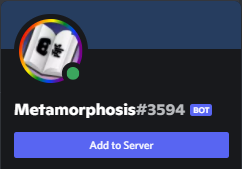
Once added to your server you'll get a message, briefly explaining how to setup, however this guide will give more in-depth instructions.
Server
Why do I need to setup the server?
The server setup is used to initially save the server language and certain features that are used for bridges.
Options
| Name | Required | Description | Used For |
|---|---|---|---|
| language | Yes | Main server language | Bot Language |
| filter-bad-words | No | Filter bad words in bridges | Bridges |
| filter-links | No | Filter links in bridges | Bridges |
| filter-languages | No | Filter user languages | Server |
How do I setup the server?
First of all, start out by simply typing
/setup create server.
/setup create server
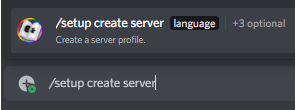
The language option will show right away.
Select the language option.
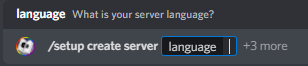
Any language you input can use either the English name, the ISO abbreviation, or the local name. All are case insensitive. This means the following commands all work for Dutch:
/setup create server language:dutch
/setup create server language:nl
/setup create server language:Nederlands
In this case, I'll just stick with English.

If you are going to use the bridges feature, I recommend that you continue with the setup. Otherwise, you can send the message now and finish the setup. Here are 3 more options:
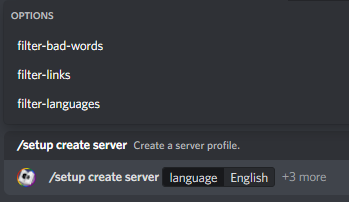
The first option of the three is
filter-bad-words. This is a true/false
option. When set to true it will filter any bad words
sent between bridges. (NOTE: This will not act like a moderation bot.
It'll just filter the bad words out in the
linked channels.)
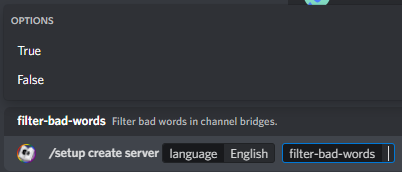
For demonstration purposes, I will turn it on:

Here is what we have for the command so far:
/setup create server language:English filter-bad-words:True
The second option is filter-links. This is
also a true/false option. When set to true it will
filter any links sent between bridges. (NOTE: This will not act like a moderation bot.
It'll just filter the links out in the linked
channels.)
I'll also set it to true for this example:

Here is my command at this point:
/setup create server language:English filter-bad-words:True filter-links:True
The third and final option is
filter-languages. This is once again a
true/false option. When set to true, this option will
prevent use of user-specific default languages. (See
user-specific default languages.)
I will set this to false.

Here is my finished command:
/setup create server language:English filter-bad-words:True filter-links:True filter-languages:False
That's it! Send the message, and the server will be set up! Next, set up the bridges.
Bridges
Bridges are channels linked together by a group. A group requires at least two channels to make a bridge between the channels. Each channel can have their own language, and messages sent in that channel will be translated to the other channels. You may have multiple groups which have their own set of channels.
Options
Typing the command itself,
/setup add bridge, will show all the
available options.
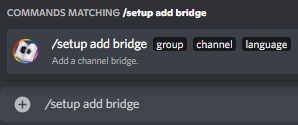
| name | description |
|---|---|
| group | Name of channel group |
| channel | Channel to link to the group |
| language | Language of the channel |
All these options are required. A link is established within a group, groups are NOT linked!
Group
If you do not have a group yet or want to create one, you can simply select one of the groups.
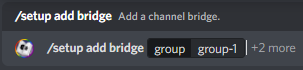
Channel
Choose the channel you want to link to the group. You can start typing the name of the channel to search for it, or it will provide a list of suggestions.

Language
This value corresponds to the language of the channel. You can use the English name, the ISO abbreviation, or the local name. All are case insensitive.

So far, you've setup one channel in your bridge. This means that it won't bridge yet. To use the bridge feature, you need at least 2 channels in the same group. For example, I have a second channel that's in Dutch, so I'll run the following command:

/setup add bridge group:group-1 channel:#dutch language: Dutch
If you've followed the tutorial up to this point then you should have a working bridge. You can check this at any time with the server profile command.
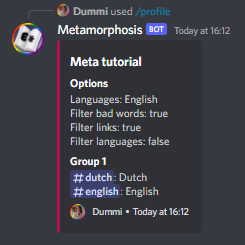
/profile server
User
The user setup is much simpler than the server setup, because there is less to configure.
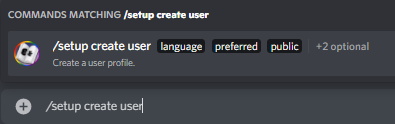
When running the command you'll see 3 required options and 2 other options.
| Name | Required | Description | Use |
|---|---|---|---|
| native | Yes | Your native language | Viewing only |
| preferred | Yes | Your preferred language | Sets the default translate language |
| public | Yes | Whether your profile should be seen by anyone | Manages who can view your profile |
| bot | No | Language presented by the bot | Messages from the bot will show in this language |
| languages | No | A list of languages you speak | Viewing only |
Default Languages
If you translate a message without specifying a language, the bot will use the user's default language if they meet this criteria:
- The user has a profile.
- The server allows preferred languages.
- The user's preferred language is set.
If any of these are not met, the bot will use English.
Update
To update any setup, (server, bridge, or user) it is mostly the same as the setup process, except you only specify what you want to update.
Server
The following command is the base command to update server settings:
/setup update server
To update the server's language run the following command, using the English name, ISO abbreviation, or local name (case insensitive):
/setup update server language:<YourNewLanguage>
Bridge
Unfortunately, bridges can't be updated. You can remove a bridge by resetting it. (See Reset: Bridge.)
User
The following command is the base command to update user settings:
/setup update user
To update the user's native language run the following command, using the English name, ISO abbreviation, or local name (case insensitive):
/setup update user native:<YourNewLanguage>
Reset
If for any reason you want to remove or reset a server, bridge, or user, you can do so by running the following command:
Server
/setup remove server
This will erase all your settings and data related to your server. This is irreversible!!
Bridge
/setup remove bridge group:<GroupNumber> channel:<ChannelIdOfExistingBridge>
This will unlink a bridge channel from a certain group. This is the only way to replace or move it.
User
/setup remove user
This will erase all of your settings and data of your user profile. This is irreversible!!
Commands
| Name | Groups | Subcommands | Optional Options | Required Options | description |
|---|---|---|---|---|---|
| help | command | Get a full commands list, or specific details on a command. | |||
| info | Get info on the bot, it's developers and owners. | ||||
| invite | Get an invite link of the bot. | ||||
| languages | list, supported, bot | language | Get full lists of languages (specified categories). | ||
| latest | Get the latest version update info. | ||||
| leaderboard | Get a global and server leaderboard. | ||||
| ping | Get the bot and api latency | ||||
| profile | user | Get your or a requested user profile | |||
| setup | create, add, update, remove | server, user, bridge | bot, languages, filter-bad-words, filter-links, filter-languages | native, preferred, public, language | Setup/update/remove user and server profiles. |
| stats | Get stats on all language categories. | ||||
| support | Get a link to the support server. | ||||
| translate (slash) | to, from, send | text | Translate your message. | ||
| translate (message) | to | Translate any replied message. | |||
| vote | Get a link to the top.gg vote page. |
FAQ
No questions as of now.
